How to Set Up SMTP on a Joomla Site
SMTP (Simple Mail Transfer Protocol) is a protocol used for sending emails. Configuring SMTP in Joomla allows you to use an external email service like Gmail, SendGrid, or your hosting provider’s SMTP server to send emails securely from your Joomla site. This is particularly useful if your default PHP mail function is not working or if you need more reliable email delivery.
Follow these simple steps to configure SMTP settings in Joomla:
Step 1: Log in to the Joomla Admin Panel
- Open your browser and go to your Joomla site’s admin panel (typically yoursite.com/administrator).
- Enter your admin credentials (username and password).
- Once logged in, you will be directed to the Joomla control panel.
- Click on System, In left side menu, Then click global configuration.
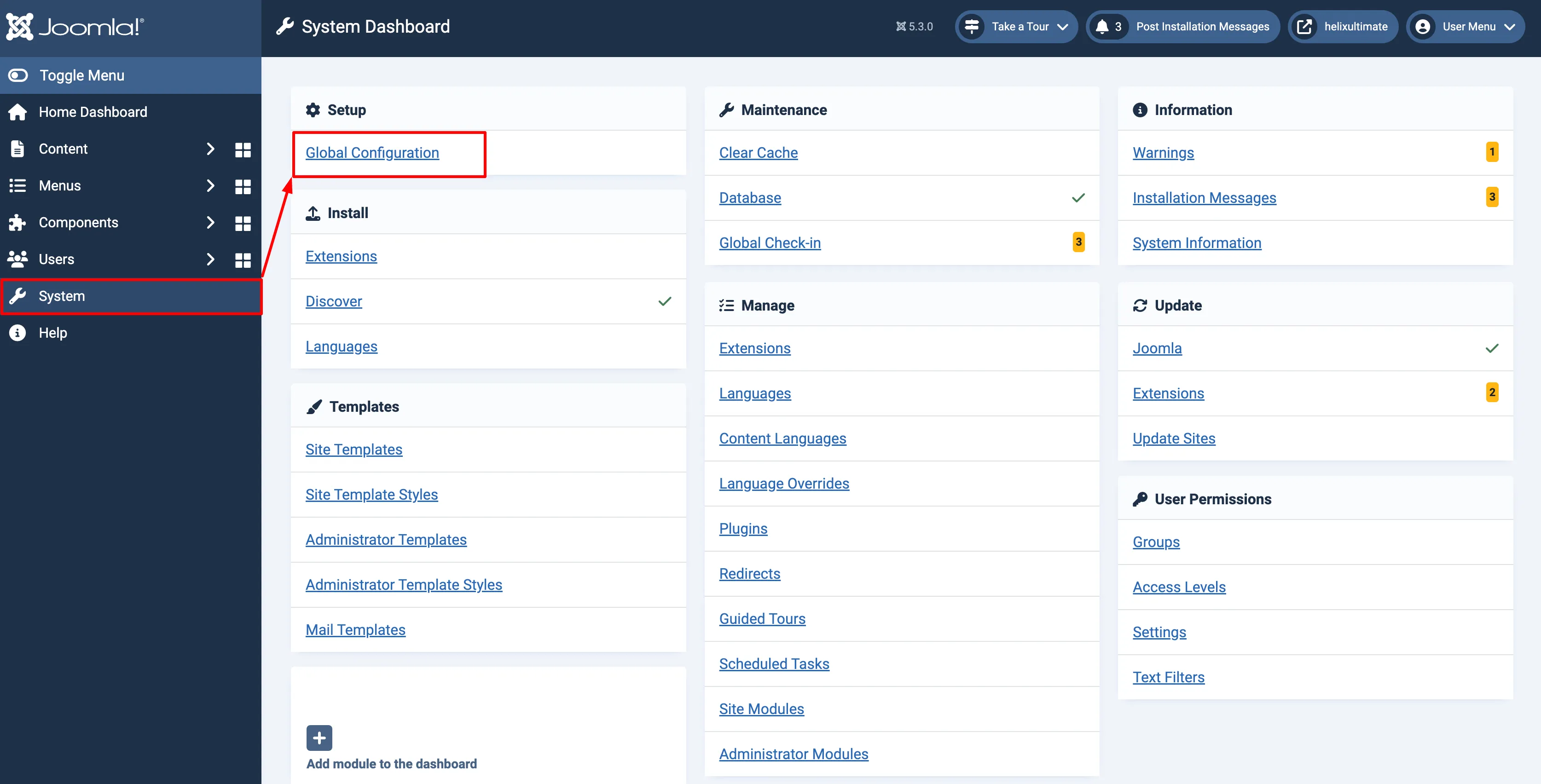
Joomla Admin Panel
Step 2: Access the Global Configuration
- In the Joomla admin panel, navigate to the Server menu at the top.
- Click on Server.
- You will see server settings appear. Go to down by scrolling, and enable mail options (If it's disable).
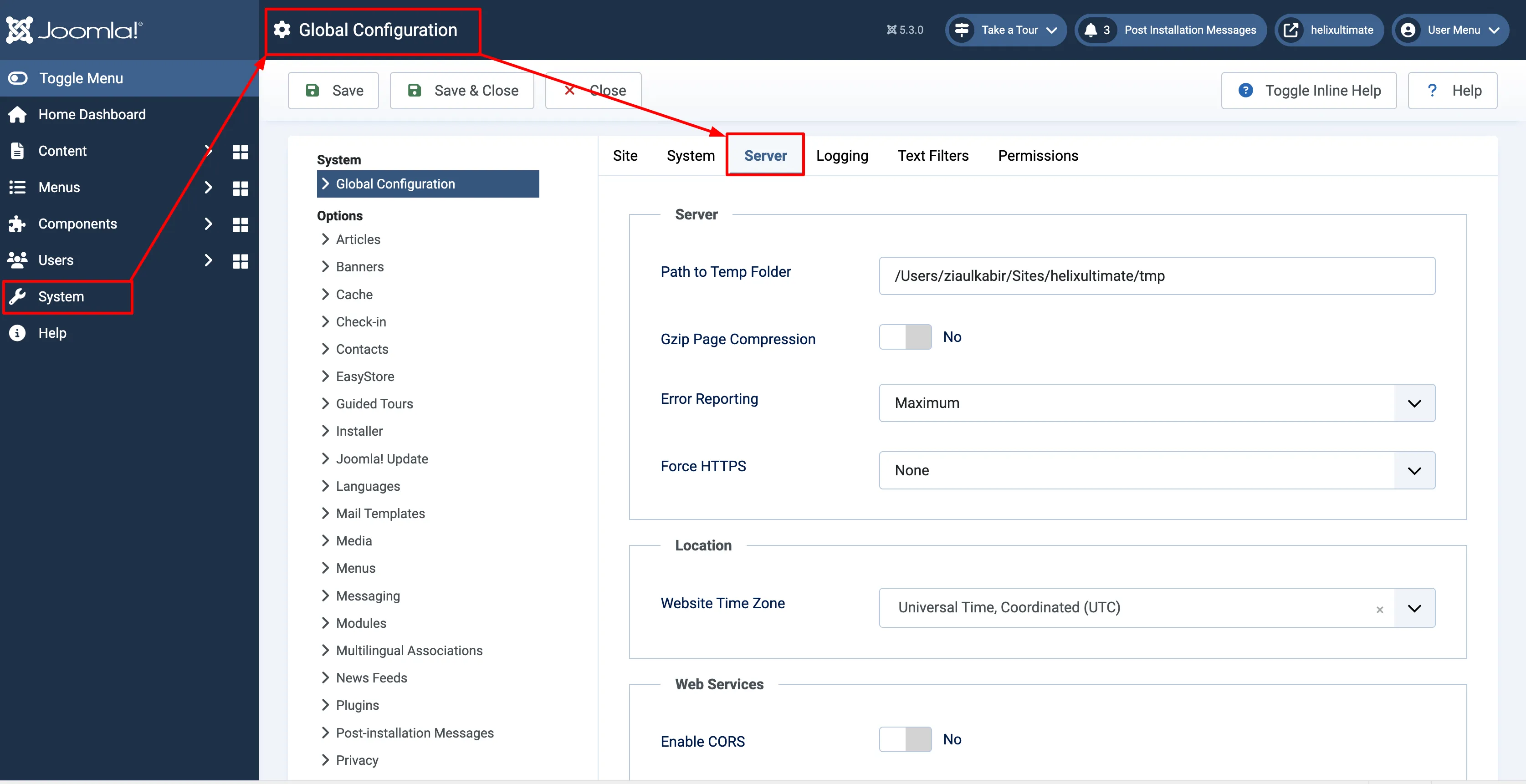
Global Configuration Page
Step 3: Enable SMTP Mail Settings
- In the Global Configuration screen, Server tab.
- You are now in Mail option, Change the Mailer option from PHP Mail to SMTP.
- Then add your smtp settings, You will found them in your hosting. You may contact with your hosting administrator. or check this Email Smtp settings.
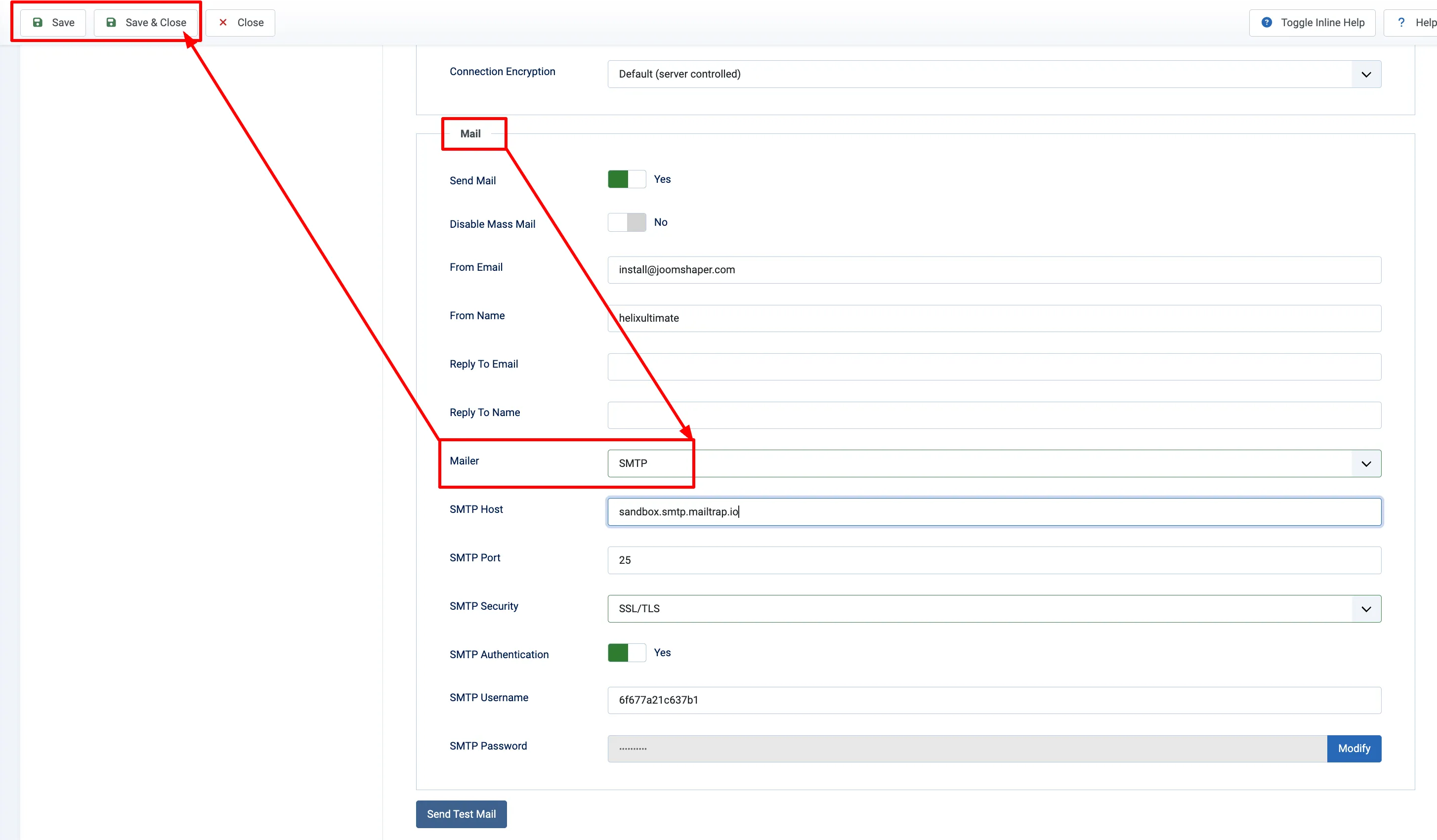
SMTP Mail Settings in Joomla
Step 4: Enter SMTP Server Details
- SMTP Host: Enter the address of your SMTP server. Examples:
- Gmail:
smtp.gmail.com - SendGrid:
smtp.sendgrid.net - Your hosting provider: (check their documentation)
- Gmail:
- SMTP Port: Use the correct port:
- Gmail: 465 (SSL) or 587 (TLS)
- SendGrid: 465 (SSL) or 587 (TLS)
- SMTP Security: Choose either SSL or TLS.
- SMTP Authentication: Set to Yes.
- SMTP Username: The email address used to send mail (e.g., your Gmail address).
- SMTP Password: The email password. For Gmail, use an app password if 2FA is enabled.
Step 5: Test the Configuration
- Click Save at the bottom to apply the settings.
- Go to System > Global Configuration > Mail Settings.
- Enter a Test Email address and click Send Test Email.
If your settings are correct, Joomla will send the test email via your SMTP server.
Step 6: Troubleshooting
- Check SMTP Host and Port: Make sure they are correct.
- Authentication Details: Ensure username and password are accurate.
- Firewall: Your hosting server might be blocking outbound SMTP ports.
- Email Limits: Check your provider’s quota or daily limits.
Conclusion
Setting up SMTP in Joomla helps you ensure that emails sent from your site reach their destination reliably. Whether you're using Gmail, SendGrid, or your hosting service, following these steps will help you properly configure and troubleshoot SMTP integration on your Joomla website.
Comments (0)
No comments yet. Be the first to comment!
